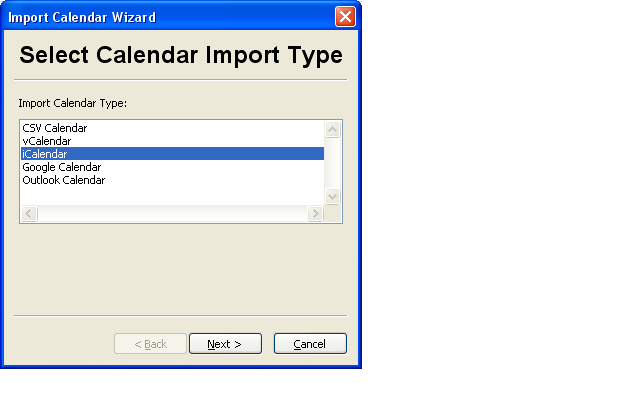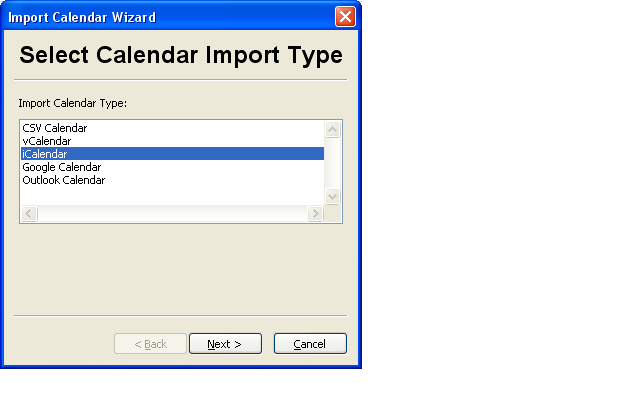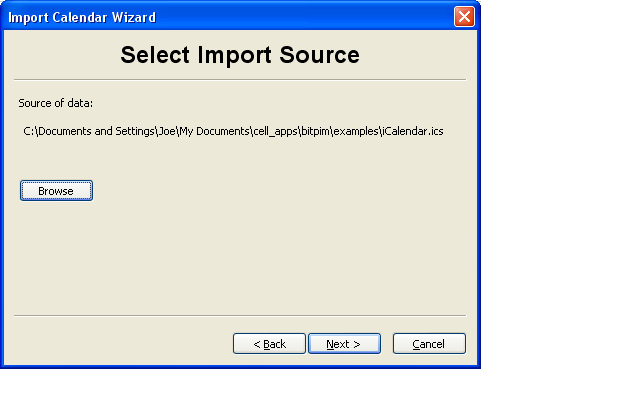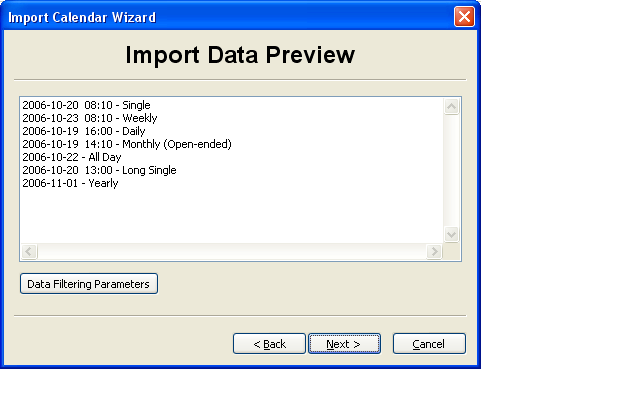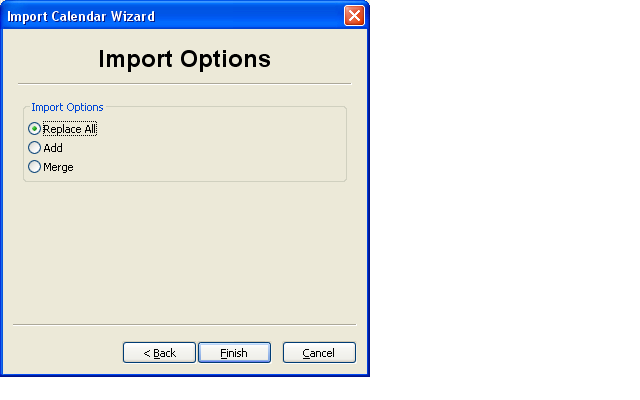Calendar Import Wizard
This wizard helps users through the process of importing calendar data into BitPim.
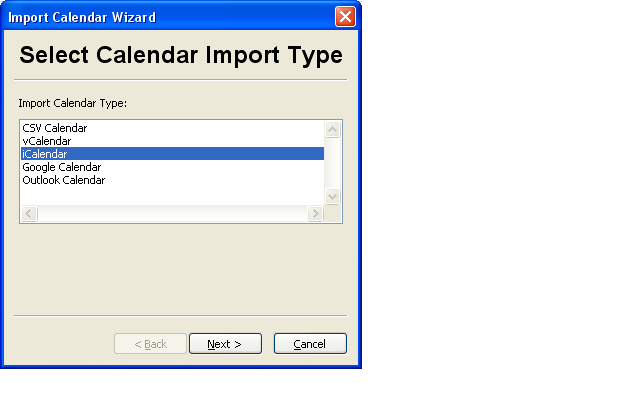
- First, select the type of calendar data to import.
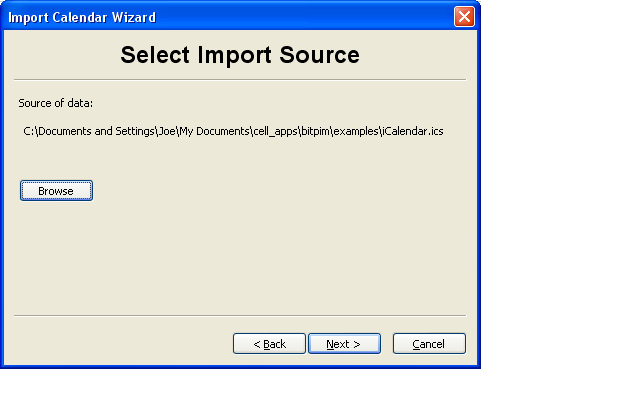
- Next, select the source of calendar data from which to import.
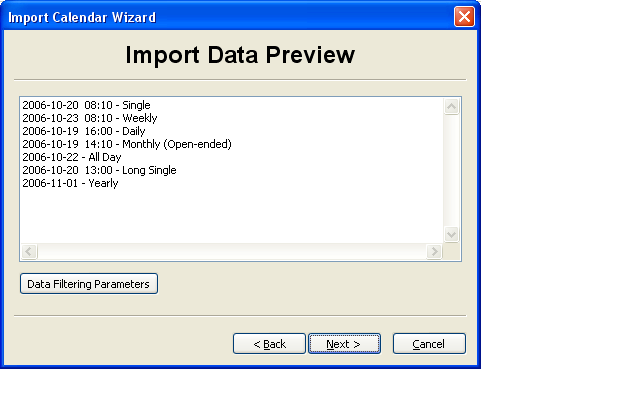
- Then, BitPim reads and displays a preview of the data. At this point, users may also set/change various filtering paramters.
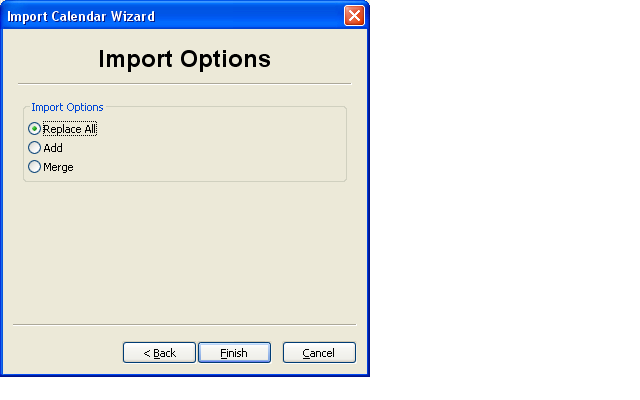
- Finally, select an import option and click Finish to import data into BitPim. Click Cancel to quit without importing any data.
Previous: Calendar Merge
Up: Dialog boxes
Next: Calendar Import Preset
BitPim Online Help built 17 January 2010