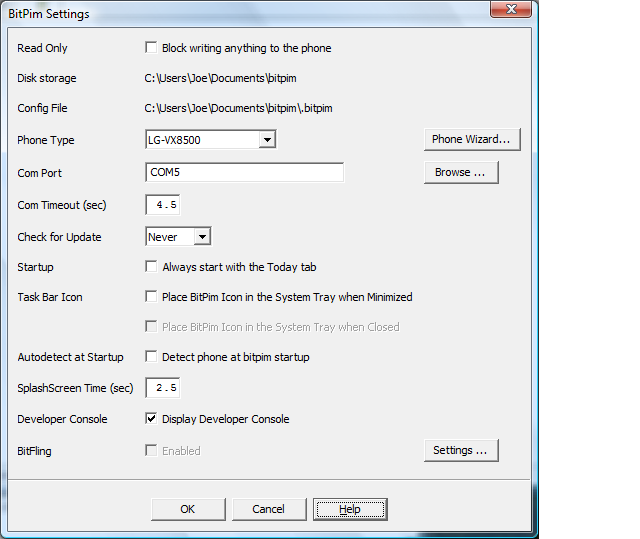
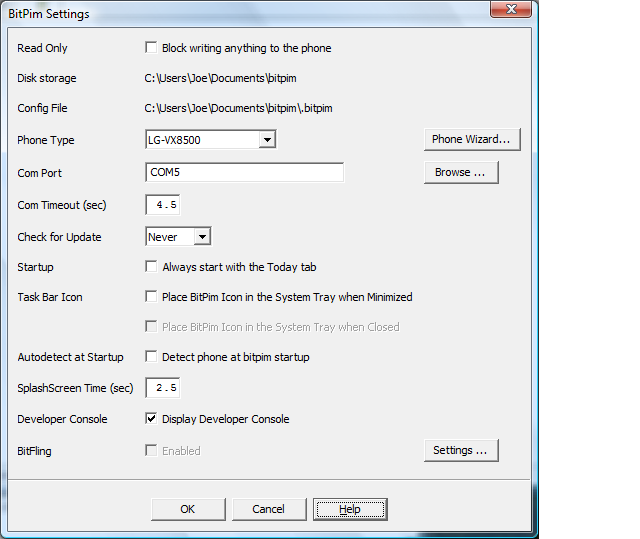
If you tick this box then all actions that could write to the phone are disabled, both in the user interface as well as within the phone modules. Note that if you switch off read only mode (ie allow writing to the phone), then you must restart BitPim for the change to take effect. (This is by design).
Note that changing phone modes remains enabled. This is because reading information from most phone models requires mode changes. Rebooting your phone will reset the phone back to its normal mode.
This is where BitPim stores the data it is working on. By default it is a subdirectory named
bitpim of your My Documents folder. It contains necessary folders such as phonebook,
calendar and wallpaper. You should not put other files in these folders. Every time
you download data from the phone it deletes ALL the contents of these folders and
puts new content in them.
This is the name and path of the configuration file that BitPim is using.
Select the model name of your phone. Only select the model that exactly matches your phone. Selecting a "similar" model number could damage your phone. Use the "Phone Wizard" button to have BitPim help you choose your phone and select how it is connected to your computer
This is the serial port that will be used to talk to your phone. Click the browse button to see the list of valid ports on your machine. The "Phone Wizard" will let you choose and test the Com port.
This sets the timeout value for transferring data from/to the phone. The default value is 3.0 seconds. For some phone models, increasing this value may help to reduce/eliminate "Timeout" conditions.
This sets the frequency with which BitPim automatically checks for any program updates.
Enabling this option forces BitPim to display the "Today" tab upon startup. When disabled, BitPim displays the last tab that was previously viewed.
Enabling this option places the BitPim icon in the System Tray when BitPim is minimized.
Enabling this option causes BitPim to automatically detect the phone at startup. If disabled BitPim will use the phone settings from the previous time it was run. Disable this option if you run BitPim without your phone connected to prevent error messages.
This sets the period of time (in seconds) that the BitPim splash screen will be displayed. Enter 0 to disable the display of the splash screen.
BitFling is a way for BitPim to run on one machine and communicate with a phone on a different machine. The checkbox and the settings button should not be used if you are connecting your phone to the computer you are running BitPim on. (The usual case.) For more information see the BitFling help.
BitPim Online Help built 17 January 2010