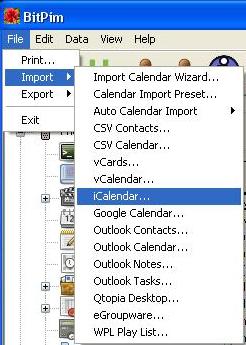
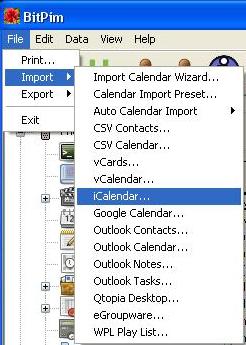
Choose a specific calendar format to import: File  Import
Import  [CSV Calendar, vCalendar, iCalendar, Google Calendar, or Outlook Calendar].
[CSV Calendar, vCalendar, iCalendar, Google Calendar, or Outlook Calendar].
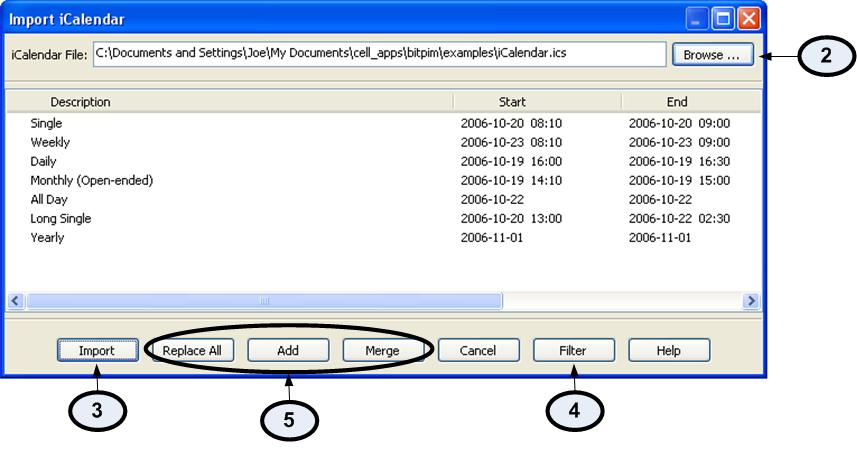
From the Import Calendar Dialog, specify the source from which to import calendar data. The source can either be a file or an Outlook folder.
Read all the calendar items from the source. The Import Calendar Dialog will list all the items that have been successfully read.
Optionally set one or more filtering parameters to eliminate unwanted items.
Import the data into BitPim by using one of the following methods:
Replace All: First delete all existing calendar data in BitPim, and then import the new data.
Add: Import the new data with existing data intact. This could result in duplicate data items.
Merge: Bring up the Calendar Merge dialog, which allows users to merge the new data with existing BitPim data.
BitPim Online Help built 17 January 2010