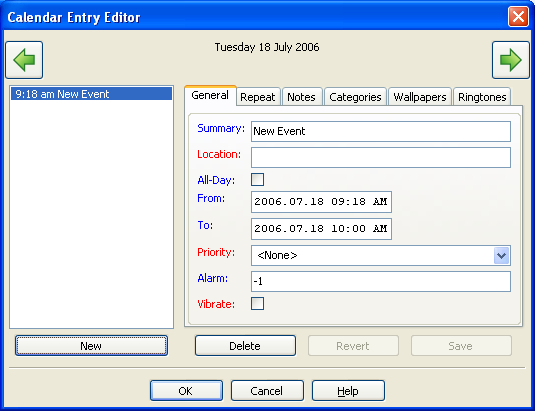
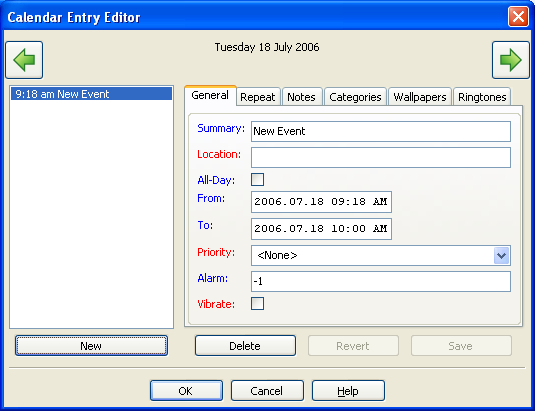
This dialog shows the entries for a particular day. The entries are shown in the list on the left, and details for the selected entry in various tabs on the right. You need to press Save to save changes to an event. Until you do that you will not be able to edit a different event. You can press Revert to undo your changes to the event, or you can delete it.
New: Creates a new event with default settings
Delete: Deletes the event you are currently viewing
Revert: Undoes any changes you have made to the event.
Save: Saves the changes you have made to the event.
OK: Saves and closes the window.
Help: Brings up this page.
Cancel: Discards the changes and closes the window.
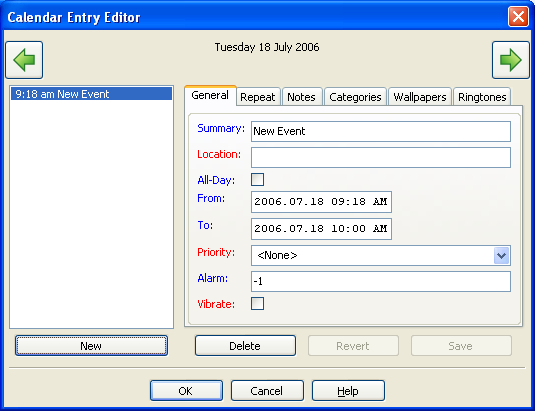
The labels of these fields are color coded to indicate their applicability to the current phone:
Blue: Applicable to this phone.
Red: Not applicable to this phone.
Black: Unknown applicability.
Summary: Summary/short title of your event.
Location: Location of your event.
All-Day: Indicates an all-day event when checked.
From: The start date and time of your event. Note that this is in the local time of the phone.
To: The end date and time. This needs to be after the start time. It can be on another day. Note that this is in the local time of the phone. For repeating events, the date needs to be set for the last day of the repeat.
Priority: Priority of your event.
Alarm: How many minutes in advance to sound the alarm. For example, a value of 60 would set the alarm off one hour before the start time listed above. Use -1 if you don't want an alarm.
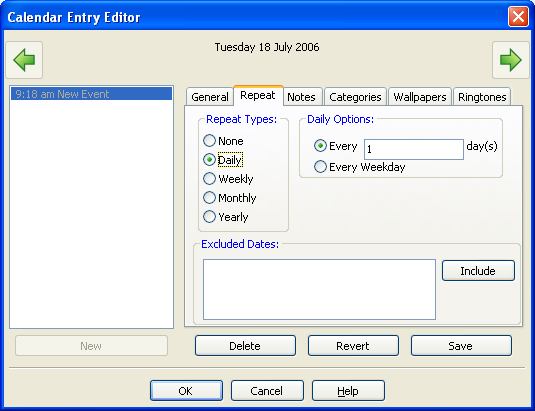
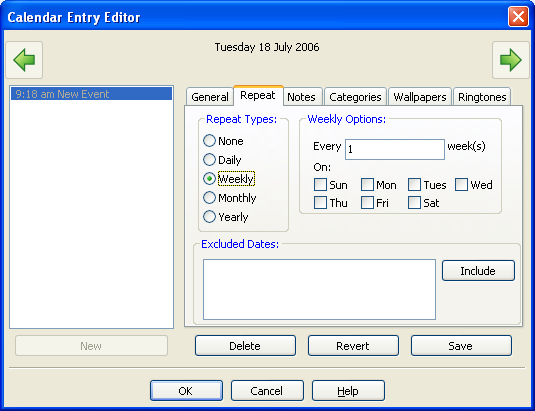
Repeat Types: Select the repeat type for this event. Currently, BITPIM supports Daily, Weekly, Monthly, and Yearly repeat events. Additional options are available for Daily and Monthly repeat types.
Excluded Dates: The list of dates that have been excluded from the repeat event.
Include: Include the selected date into this repeat event.
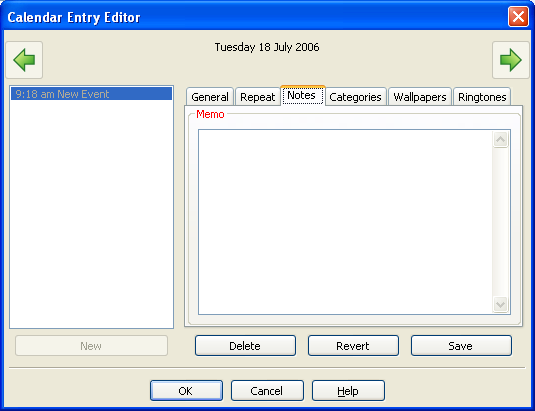
Notes: Textual notes for this event.
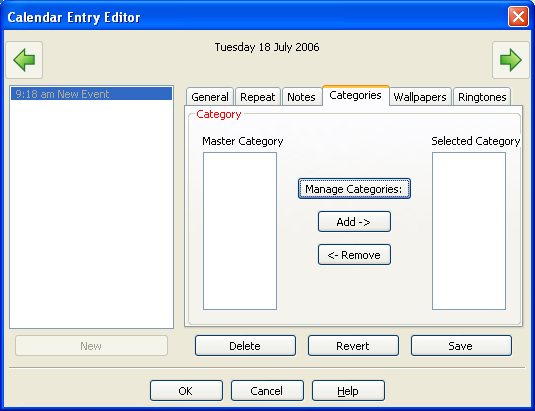
Master Category: The list of available categories.
Selected Category: Current categories selected for this event.
Manage Categories: Allow users to edit the list of master categories.
Add: Select the hightlighted master category for this event.
Remove: Remove/delete the hightlighted category of this event.

Wallpapers: Allow users to assign an image to this event.
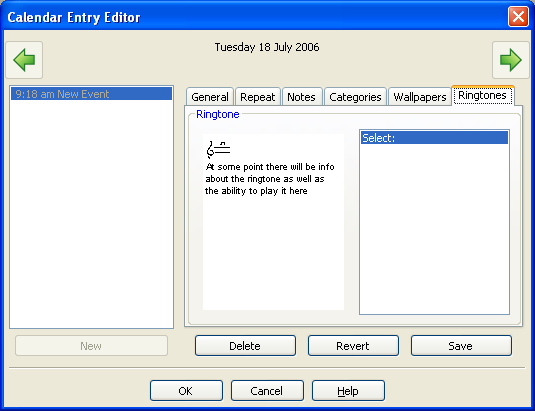
Ringtone: Allow users to assign a ringtone to this event.
BitPim Online Help built 17 January 2010