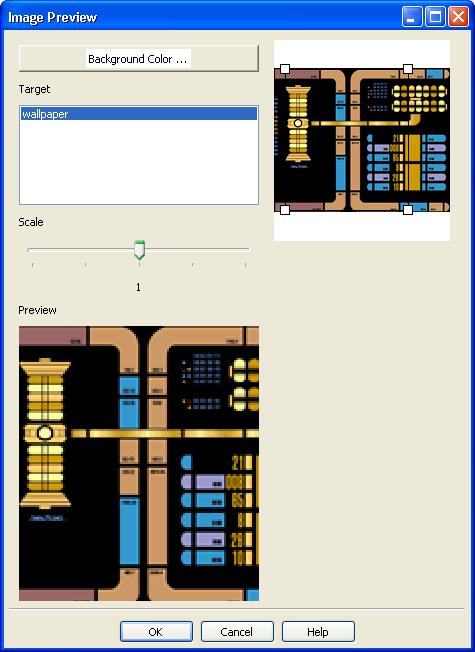
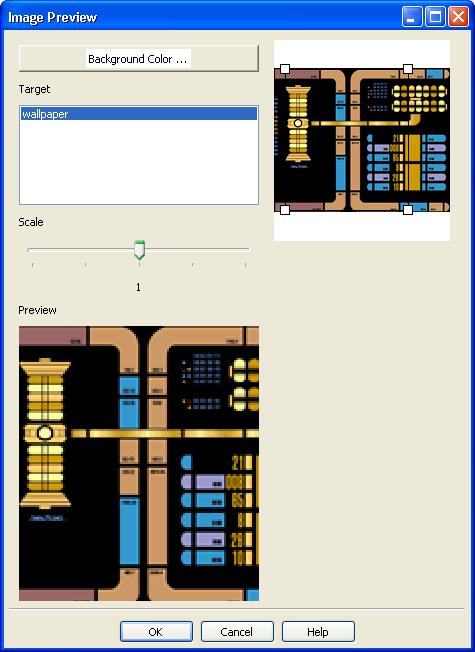
This dialog resizes and converts a user supplied image to a format suitable to be used on a specific phone model.
Target: How the target image is going to be used. This field determines the size and resolution of the target image. Typical values for this field include: fullscreen, wallpaper, ringtone ID, etc.
Scale: The scale at which the the thumbnail of the original image is displayed.
Preview: Preview of the target image based on current parameters.
Background: Optionally set the background color for the target image.
OK: Accept the current parameters, convert the source image into the target image, and pass it to the Wallpaper tab display.
Cancel: Stop adding this image to the Wallpaper tab.
Help: Bring up this Help.
Bypass Automatic Resize: To bypass the image preview dialog (and consequently the automatic image resize), hold the shift key down while clicking the "Add Wallpaper" button (Shift + Add Wallpaper). Be sure the "images" folder is highlighted when you click the "Add Wallpaper" button. Warning: If you bypass the image resize, you are responsible for ensuring that the unconverted image is compatible with your phone.
BitPim Online Help built 17 January 2010